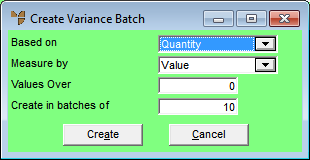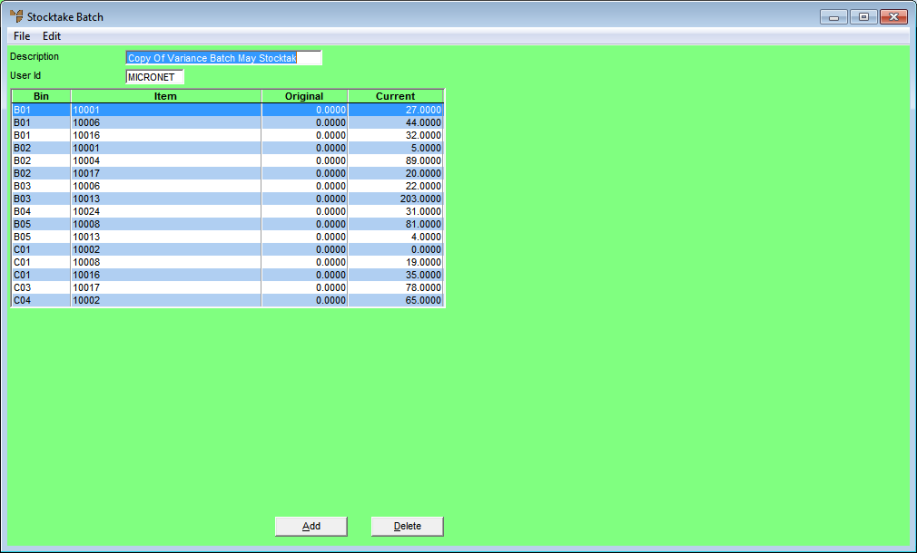Stocktake Batch - File - Create Variance Batch
Use this option after you have entered your first stocktake count figures into Micronet. Micronet creates a new stocktake batch containing only those items where the discrepancy between the original quantity and the count quantity is greater than a specified number or percentage of units, or a specified dollar value or percentage.
When you create a variance batch, you have a number of options as to how Micronet calculates the variances. For example, Micronet allows you to create any of the following variance batches:
- all items with a 5 unit difference based on the quantity of items counted
- all items with a 5% difference based on the quantity of items counted
- all items with a $5 difference based on the values of items counted
- all items with a 5% difference based on the values of items counted.
Once you have created a variance batch, you load it, print the count sheets and conduct a second count on the items in the batch. You then enter the second count figures into the variance batch and post them to the original stocktake batch.
|
|

|
Technical Tip
- You can create variance batches for a stocktake batch as many times as you need to. However, each time you post the variance batch back to the original stocktake batch, the Second Count value is replaced with the new value – that is, the previous second count figures are overwritten.
- For this method to work, you can only have one master stocktake batch (i.e. the original batch) at any one time.
- This menu option is greyed for stocktake batches where the Stocktake Method is set to Stocktake with Serial Numbers because the Second Count entry does not allow you to enter serial numbers.
|
- Display the Stocktake Batch screen for the required stocktake batch.
Refer to "Stocktake Processing Overview" for the steps involved.
- Select FILE | CREATE VARIANCE BATCH.
Micronet displays the Create Variance Batch screen.
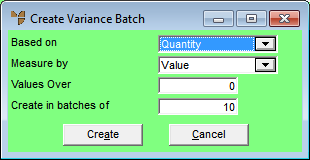
- Complete the following fields:
|
|
Field
|
Value
|
|
|
Based on
|
Select how you want Micronet to calculate variances. Options are:
- Quantity – calculate variances based on the quantity of items counted
- Value – calculate variances based on the $ value of items counted.
|
|
|
Measure by
|
Select how you want Micronet to measure variances. Options are:
- Value – report variances over a specified $ value
- Percentage – report variances over a specified quantity or $ value percentage.
|
|
|
Values Over
|
Depending on your selections in the previous fields, enter either a number of units, a dollar value or a percentage figure. Micronet will report all variances above this figure.
|
|
|
Create in batches of
|
Enter the number of items you want in each variance batch. This allows you to allocate counting to a number of different staff members.
|
- Select the Create button.
Micronet creates the variance batch(es) and redisplays the Stocktake Batch screen.
- Load a variance batch by following the procedures in "Recalling a Stocktake Batch".
The batch will be named "Variance Batch [name of original stocktake batch] -0", where the 0 represents the number of the variance batch, based on the how many items you wanted in each batch.
Micronet displays the Stocktake Batch screen, showing all items in the batch with variances greater than the values you entered in the Create Variance Batch screen.
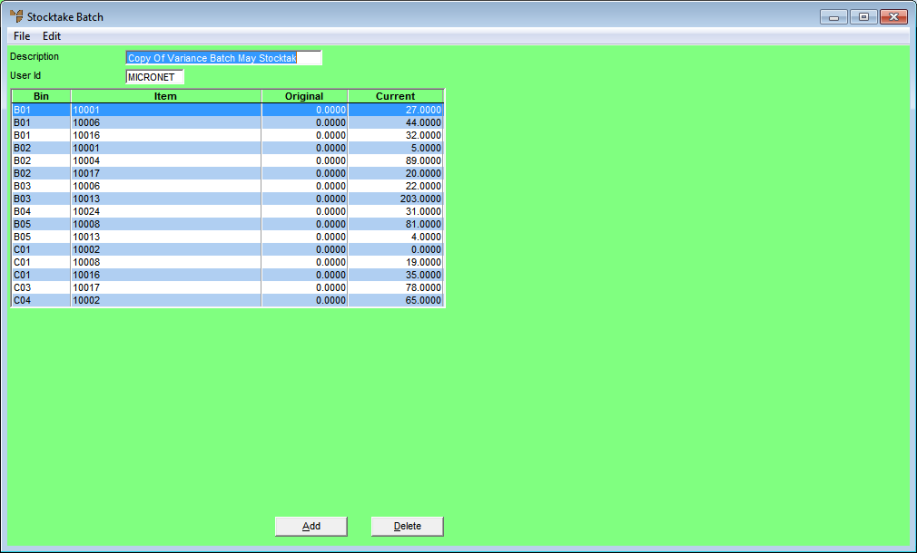
- Follow the procedures under "Entering the Stocktake Count", this time completing the Second Count field for each item and, if required, the reason code for the variance in the Reason field.
For more information on these fields, refer to "Maintaining the Stocktake Lines".
- Post the variance batch to the original batch. Micronet deletes the variance batch.
Refer to "Stocktake Batch - File - Post to Existing".
- Load the original batch and check the count quantities.
Refer to "Recalling a Stocktake Batch".
- To overwrite the first count quantities with the second count quantities, select EDIT | COMMIT 2ND COUNT on the Stocktake Batch screen.
Refer to "Stocktake Batch - Edit - Commit 2nd Count".
- You can create another variance batch if required by repeating the steps above.
- When you are satisfied with the counts in the batch, post the original batch as normal.
Refer to "Stocktake Batch - File - Post Stocktake".